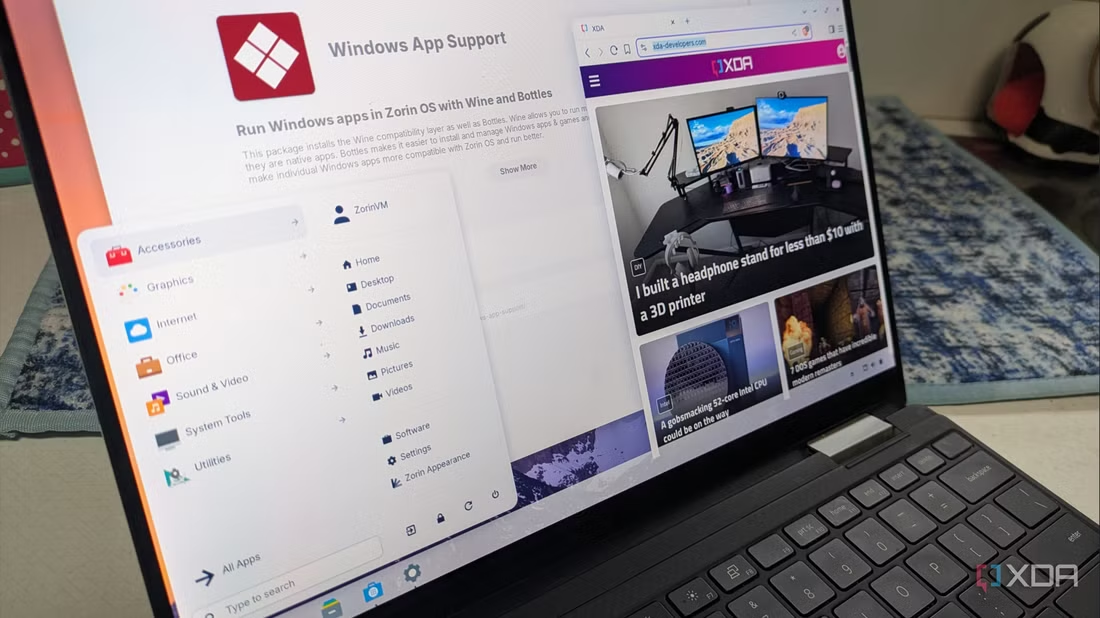
I’ve used Ubuntu, Mint, OpenSUSE, Debian, Tails, and several others. The number of Linux distros to choose from is limitless. Ultimately, I found that ZorinOS is the ideal way for Windows users to embark on their own journey into the Linux world.
This Ubuntu-based distro features a familiar start menu, a movable taskbar, a familiar file manager, taskbar app previews, app pinning, productivity apps like the free and open-source, and built-in apps that are familiar to users. Additionally, it offers the ability to install Windows (.exe, .msi) applications through a Wine and Bottles-based feature, which ZorinOS refers to as Windows App Support.
When you do a fresh installation of Windows, it takes forever. You see the “getting things ready” screen, spinning wheels, and multiple restarts. Once it finally gets to the desktop, you need to install a bunch of updates, again, causing more restarts.
When you dive into ZorinOS as a Windows user, it won’t take long for you to figure things out. It features a start menu in the lower-left corner, where the centered Start menu on Windows 11 is a glaring issue for users moving from 10 to 11. You can navigate with your mouse or search for items, similar to the Windows interface. It’s also a click of a button to enable dark mode in appearance settings.
One of the things that deters people from using Linux is that they think it’s all CLI-based. However, most distros have improved the GUI for more straightforward navigation and use, which is helpful when coming from Windows. I first tried ZorinOS about eight years ago and was impressed by how easy it was to use.
Now, I have discovered that it has improved even more. You can easily navigate the UI by clicking and dragging icons and files, and right-click actions are familiar. It also comes with all the apps you need, including the open-source apps you are familiar with on Windows, like VLC, Brave, and LibreOffice. It also includes Windows app support. If you want the terminal or other CLI interface, you can pull it up and run the commands you want.
Installing Linux is a great way to repurpose old PCs, and ZorinOS is no exception. Before dumping your old laptop, install ZorinOS to breathe new life into it. I installed it on a 10-year-old laptop that I dusted off, and it runs great. The UI is responsive, and I now have another PC I can use for different tasks. It can be repurposed to do a host of various things. It was slated to head to the digital graveyard, but I am using it to stream media to a Google TV I have in another room. But it can be used to do whatever tasks you need to complete, which saves money since a new PC isn’t necessary.
Another benefit is that Zorin includes Android integration, which allows me to sync my Google Pixel (or other Android devices) with my laptop. This is something that Windows users will be familiar with, since Windows has Android support. I can sync it over my local network to transfer files, sync notifications, and more. With Android support, it enables more efficient productivity when using both devices. You can access the Zorin Connect utility from the start menu or click the taskbar tray and select it.
If you’re a Windows user and have been considering using Linux, ZorinOS makes the transition straightforward. It has many similar features, and the user interface is familiar. Once you get started, you’ll have no problem navigating your way through.
Of course, there are some differences you’ll discover while using it. For instance, while you can get most Windows apps to work, it’s important to note that not all of them will be compatible with Windows App Support. So, in those instances, you’ll need to find a Linux alternative, and there are plenty. After a day or so, I discovered that Linux doesn’t need to be a headache when moving from Windows.
Source: Brian Burgess xda-developers.com







