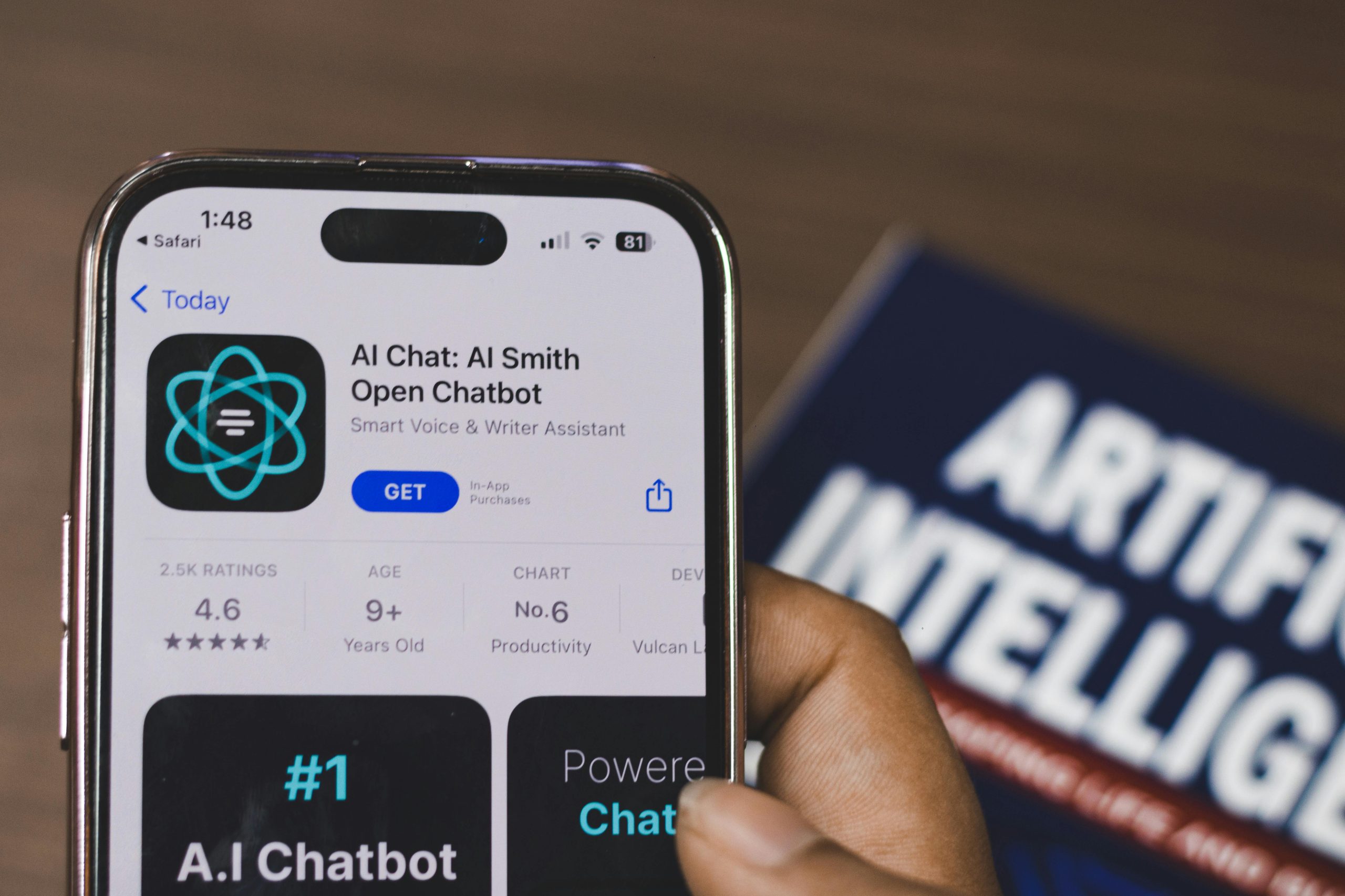
ChatGPT has fundamentally reshaped the tech landscape in profound and permanent ways. As the first AI chatbot to truly engage with the broader society, it has set a benchmark for innovation, and its ongoing evolution only amplifies its impact and relevance today.
Did you know ChatGPT has a variety of settings and features you can customize to enhance your experience? By personalizing these options, you can make ChatGPT more useful for your specific needs. Here are the key settings and features I recommend adjusting to get the most out of the service.
1. Data controls and privacy –
Before personalizing ChatGPT, it’s a good idea to review your data settings to make sure they align with your privacy preferences. Like many tech platforms, OpenAI uses user data to help improve its services. But if you’re like me, you may prefer to keep your personal information as private as possible and limit how your data is used.
To adjust your data controls on the web, log in to ChatGPT and click your profile picture in the top-right corner. Select ‘Settings,’ then go to ‘Data Controls.’ Here, you can toggle off the ‘Improve the model for everyone’ option to prevent your chat data from being used to train the model. If you’re okay with text data being used but want to restrict other types, you can turn off audio and video recordings individually. However, keep in mind that if you disable model improvement entirely, audio and video data collection is also automatically turned off and can’t be re-enabled separately.
2. Customize your ChatGPT –
Although ChatGPT can gradually learn about your preferences over time—which we’ll cover later—you can speed things up by using the ‘Customize ChatGPT’ feature. This allows you to provide information about yourself to help tailor its responses to better suit your needs. It’s also where you can shape the tone and style of replies—for instance, if you prefer responses that are more neutral and less overly enthusiastic, you can specify that also.
To customize ChatGPT, head to the ChatGPT website, then tap on your profile picture in the top right-hand corner, then click on the “Customize ChatGPT” option. From here, you’ll be able to tell the service what you prefer to be called and your occupation, for example. You’ll also be able to detail what kind of traits you want ChatGPT to have, or you can choose one or multiple preset options. Lastly, there’s a box that lets you basically tell ChatGPT whatever you want it to know about you apart from your name and occupation, so you could give it information about your family, where you live, your interests, and so on.
3. Memory –
Even if you don’t explicitly tell ChatGPT things about you through the customization options, you can have it learn about you as you chat with it, through the Memory feature. Memory is basically what it sounds like: a list of things that ChatGPT will “remember” about you. It also includes your past prompts and questions. With the Memory feature turned on, the so-called memories that ChatGPT stores will evolve and expand over time. Not only that, but the feature will allow ChatGPT to refer back to previous conversations so that you don’t have to spell out everything about yourself each time you start a new chat. This is also helpful if you often ask questions about the same topic.
To customize the Memory feature, head to the website and tap on your profile picture, then click on “Settings.” Choose the “Personalization” option from the settings menu. From here you can toggle on the reference saved memories feature and manage the memories that the service has saved, including deleting individual memories if you want to. Recently, OpenAI also added a new Memory feature that essentially allows ChatGPT to refer back to all your previous conversations. It’s an expanded version of memories that makes the feature even more powerful, and you can toggle it on or off here.
4. Voice Mode –
Voice mode essentially allows you to have a conversation with ChatGPT through voice instead of chat. It’s helpful for when you’re not in a position to be able to type things out or you simply want to have a quicker conversation. There aren’t a ton of settings to tweak for voice mode, but you can choose which voice you want ChatGPT to have. To do this, head to the “Settings” menu, then click on the “Speech” option. From here, you can choose from a number of different voices and play a clip of those voices speaking as you choose.
5. Connectors –
Connectors allow ChatGPT to access information that would otherwise be locked behind a password. In other words, you can connect your Google account to ChatGPT so that it can read your emails, which allows it to answer questions about emails, create a summary of any unread emails, and so on. There are actually a number of different connectors that you can choose from. On top of your Gmail account, you can also connect to Google Drive and Google Calendar, Dropbox, Outlook email, Microsoft Teams, and more. To log into these accounts through connectors, head to the settings menu, then click on the “Connectors” option. From here you can log into any accounts you want ChatGPT to have access to.
6. Tools –
ChatGPT can make use of different features and tools on a chat-by-chat basis, and it’s worth familiarizing yourself with these tools so that you can select the best ones for the specific situation. The most basic option to choose from is the large language model that you want to use.
The other tools that you can make use of are available straight from the chat window. When you tap on the little tools button, you can choose for ChatGPT to do things like create an image, search the web, write, or conduct deep research, which tells the service to go through multiple steps to research a particular topic. Also available in the chat window is an option to record your prompt using voice, which will then transcribe the prompt text or enter advanced voice mode.
- FAIR USE NOTICE :
- This site contains copyrighted material the use of which has not always been specifically authorized by
the copyright owner. We are making such material available in our efforts to advance understanding of
criminal justice, political, human rights, economic, democracy, scientific, and social justice issues, etc. We
believe this constitutes a fair use of any such copyrighted material as provided for in section 107 of the
US Copyright Law. In accordance with Title 17 U.S.C. Section 107, the material on this site is distributed
without profit to those who have expressed a prior interest in receiving the included information for
research and educational purposes. For more information go to
http://www.law.cornell.edu/uscode/17/107.shtml. - If you wish to use copyrighted material from this site for purposes of your own that go beyond fair use,
you must obtain permission from copyright owner.
Source: By Christian De Looper sea.mashable.com







